OATH HOTP Hardware Authenticator
OATH HOTP hardware authenticators are devices that create unique one-time passwords (OTPs) each time you to log in. These OTPs are generated using a secret key and a counter. You can either activate your assigned OATH HOTP authenticator or register it via My Page.
Activate an OATH HOTP Authenticator
When an administrator assigns you an OATH HOTP authenticator, the first step is to log in to the My Page self-service web portal and then activate your assigned OATH OTP authenticator.
Procedure
-
Enter the URL for My Page and log in by following the instructions provided by your administrator.
-
Click My Authenticators, if not already on that panel.
-
Click Activate Authenticator next to your assigned OATH HOTP authenticator.
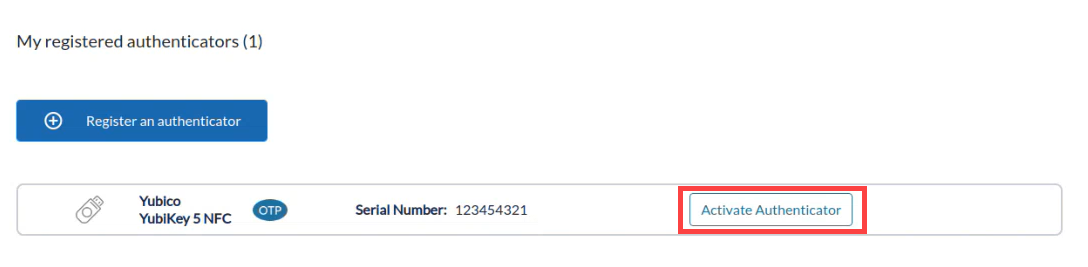
-
Follow the on-screen instructions to activate it.
-
Set an OTP PIN and remember it. You will need this PIN for authentication.
-
Click Test Now if you want to test your new OTP credential.
Register Credentials on an OATH HOTP Authenticator
My Page enables you to register an OTP credential to an OATH HOTP authenticator. An OATH HOTP hardware authenticator can hold only one OTP credential. An IT administrator typically sends the URL for My Page to each user. If you need the URL, contact your IT administrator or customer service representative.
Procedure
-
Enter the URL for My Page and log in by following the instructions provided by your administrator.
-
Click My Authenticators, if not already on that panel.
-
Click Register an authenticator, and then select Non-RSA OTP Authenticator.
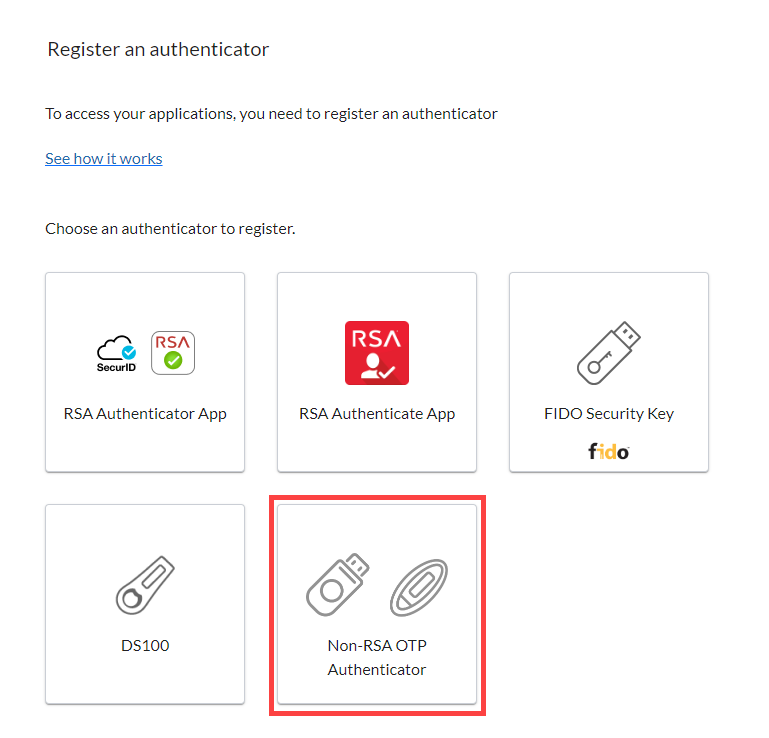
-
Follow the on-screen instructions for registering a credential.
-
Set an OTP PIN and remember it. You will need this PIN for authentication.
Change an OATH HOTP OTP PIN
Procedure
-
Log in to My Page.
-
From My Authenticators tab, expand the OATH HOTP OTP hardware authenticator section (e.g., Yubico YubiKey 5 NFC FIPS).
-
Click Change OTP PIN.
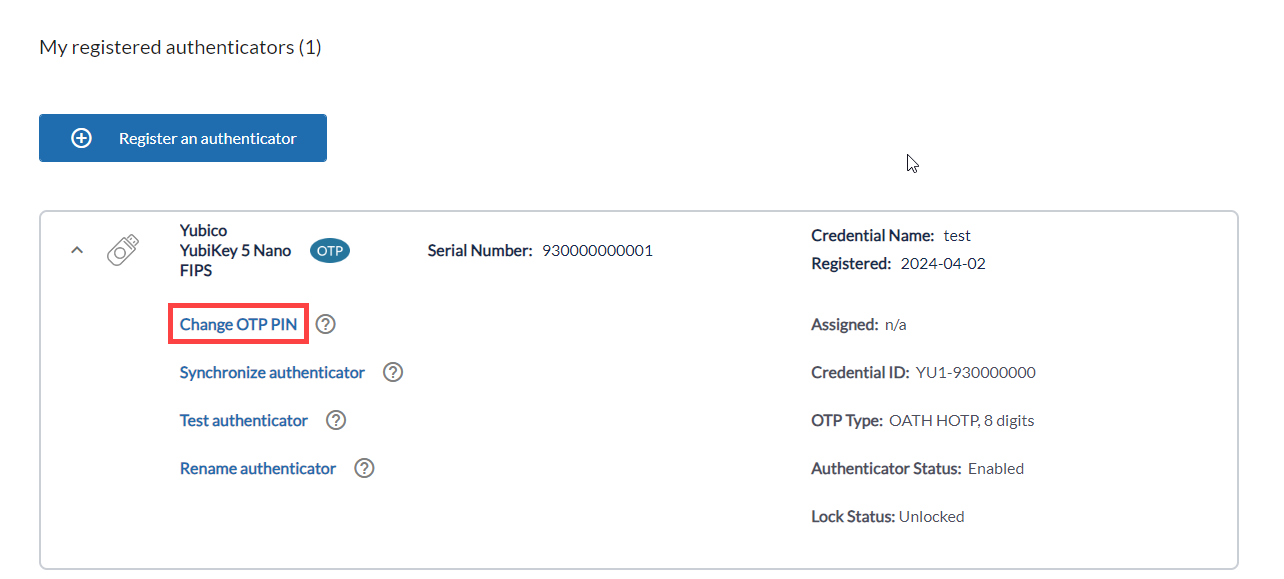
-
Enter the current OTP PIN and then enter and confirm the new OTP PIN.
-
Click Submit.
Note: Your OTP PIN must be between 6 and 8 numbers long and should not include any special characters.
Synchronize an OATH OTP Authenticator
Procedure
-
On My Page, expand the OATH HOTP OTP hardware authenticator section.
-
Click Synchronize authenticator.
-
Enter the OTP that appears on your OATH HOTP authenticator.
-
Click Next.
-
Enter the next OTP that appears on your OATH HOTP authenticator.
-
Click Next.
The OTP is successfully synchronized and is ready for use.
Test an OATH OTP Authenticator
Procedure
-
On My Page, expand the OATH HOTP OTP hardware authenticator section.
-
Click Test authenticator.
-
In the One Time Password (OTP) field, enter the PIN and OTP.
-
Click Submit.
Rename an OATH OTP Authenticator
Procedure
-
On My Page, expand the OATH HOTP OTP hardware authenticator section.
-
Click Rename authenticator.
-
Enter a name you can remember to help you identify your hardware authenticator.
-
Click Next.