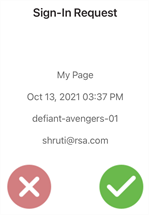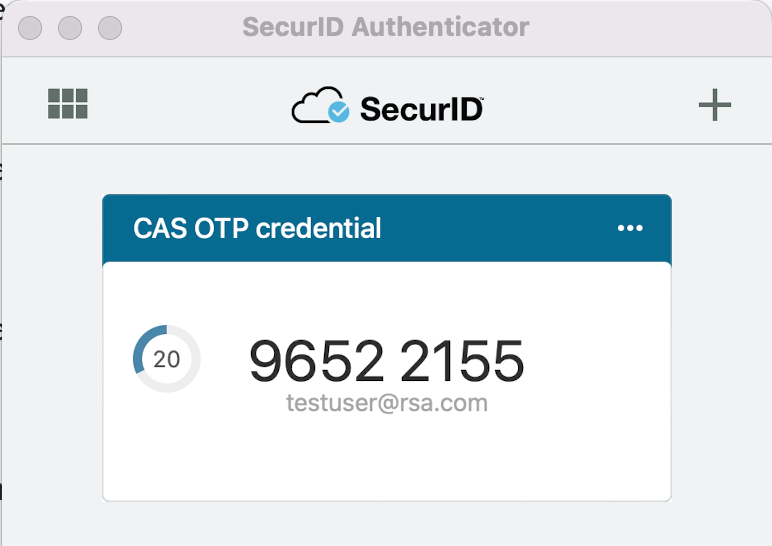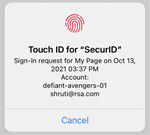Approve, Authenticate SecurID OTP, and Biometrics for SecurID Authenticator 5.1 for macOS
The SecurID Authenticator 5.1 for macOS helps you access your organization's protected resources by providing multifactor authentication with Approve (push notifications), Authenticate SecurID OTP, and Biometrics. The icon of this app is represented by this in the App Store:
![]()
The following table describes the differences in the terminologies used in the app versions.
| SecurID Authenticator 5.0 App | SecurID Authenticator 5.1 App | |
|---|---|---|
| User interface labels, messages, and values | Company ID | Organization ID |
| Account | Credential | |
| Tokencode | SecurID OTP | |
| Token | SecurID OTP Credential | |
| Add | Add Credential |
Get Started with SecurID Authenticator 5.1
Sign In to Software Authenticators
Delete the Credential from Your SecurID Authenticator 5.1 App
Register a macOS computer after a System Backup/Restore
Send Email Logs for Troubleshooting
Get Started with SecurID Authenticator 5.1
Before you begin
You need to
-
Register your macOS computer.
-
Have a new Registration Code, Email Address, and Organization ID provided by your administrator for each credential.
-
Sign in to software authenticators
Procedure
-
In the Apple App Store, search SecurID Authenticator (Refer to the image below), and download the 5.1 version.

-
Open the app and click Get Started. Follow the instructions to add a credential.
If you want to add more credentials, click (+) on the upper right corner of the screen and follow the instructions. You would require a new Registration Code, Email Address, and Organization ID for each credential.
Sign In to Software Authenticators
Use the SecurID Authenticator app when you access an software authenticator.
Enable SecurID Authenticator app Notification on Your macOS Computer
You must respond to notifications during authentication with Approve or Biometrics. Make sure that notifications are enabled on your macOS computer. If necessary, click the notification or the app icon to continue. If you have disabled or not received notifications, refresh the screen.
Different Ways to Sign In
Your administrator determines which authentication options you can use.
| Authentication Option | How to Use This Option |
|---|---|
|
Approve
|
RSA sends a notification to your macOS computer. In the app, click Approve (checkmark). Click X if you did not request access to a software authenticator. |
|
Authenticate OTP
|
In your browser or VPN, enter the SecurID OTP that appears on the app home screen. The organization name is displayed on the SecurID OTP card. The SecurID OTP is an eight-digit number that changes every 60 seconds. If you are using the app and accessing the protected software authenticator on the same macOS computer, you can click the number to copy the SecurID OTP. Your administrator may require additional authentication (for example, a biometric or a PIN) before viewing the Authenticate OTP. The app prompts you to create a PIN that is only used for viewing the Authenticate OTP. When you need to enter the SecurID OTP in the browser or VPN, click View SecurID OTP on the app and follow the instructions. You can authenticate to view the SecurID OTP if your macOS computer is online or offline. Tip: Click the SecurID OTP to copy it. |
|
Biometrics
|
RSA sends a notification to your macOS computer and prompts you to authenticate using a Touch ID option available on your macOS computer. Make sure to set up Touch ID on your macOS computer. If your macOS computer does not meet the System Requirements, you do not have use this method. |
When you sign in to a software authenticator, you can select Remember This Browser in the browser to simplify future authentication.
Location Collection
RSA might request permission to collect your location for verification. If you do not grant permission, you might be denied access to certain software authenticators or you might be asked to use a different authentication method. If you deny permission to share location, then it is not saved. But if you want to share your location at a later time, you might see a message to grant permission or you might have to modify your browser settings. Contact your IT Help Desk for instructions on configuring your browser.
Add a Credential
You can add multiple credentials to a single macOS computer for the same organization. Each credential must use a different username. For example, you can register a macOS computer with Organization A by adding a username such as username1@example.com for credential 1 and username2@example.com for credential 2. You can also add credentials to different smartphones or macOS computers for the same organization using a different username for each credential. The credentials can use different apps or the same app.
You can add up to twenty credentials (maximum 10 SecurID OTP credential and maximum 10 for Authenticate OTP) in the SecurID Authenticator app. Your administrator must send you a new Registration Code or URL for each credential.
Procedure
-
Open the SecurID Authenticator app.
-
Click (+) on the upper right corner of the app screen.
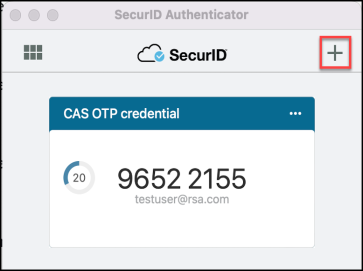
-
Follow the prompts to complete registration.
Rename an OTP Credential Card
You can rename a credential card so that you can instantly recognize it in the SecurID Authenticator app.
-
Open the SecurID Authenticator app.
-
Click (...) on the upper right corner of the OTP credential card.
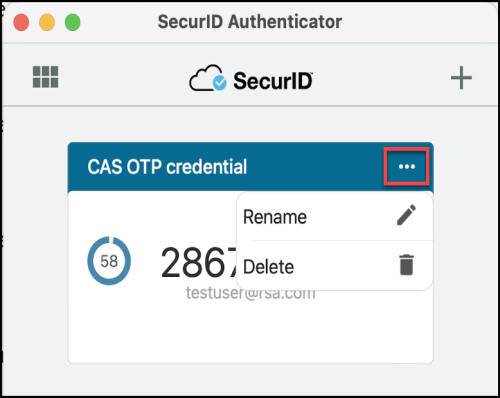
-
Click Rename.
-
Enter the name of your OTP credential.
-
Click Save.
Delete the Credential from Your SecurID Authenticator 5.1 App
Procedure
-
Open the app on your macOS computer.
-
On the organization's credential card, click (...) on the top right corner.
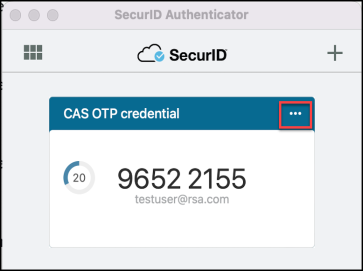
-
Click Delete.
-
Confirm when prompted.
-
Continue for every credential.
Register a macOS Computer
You can replace a macOS computer that was previously registered to use the SecurID Authenticator 5.1 or later app.
Procedure
-
Go to My Page and delete the existing credential.
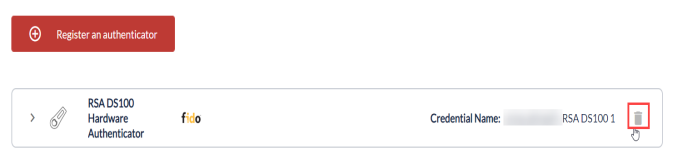
If you had multiple credentials on the previously used macOS computer, open a new My Page tab for each credential.
-
Download the SecurID Authenticator 5.1 app from the app store (Refer to the image below).

-
Open the app and click Get Started. Follow the prompts to add a credential.
-
To add more credentials, click (+) on the upper right corner of the screen and follow the instructions.
Register a macOS computer after a System Backup/Restore
You may need to back up and restore a macOS computer that was registered using the SecurID Authenticator app.
After you restore the macOS computer from a system backup, perform these steps to continue using the SecurID Authenticator app on the restored macOS computer.
Procedure
-
To register a macOS computer, perform either of the following:
-
Notify your IT Help Desk that you restored your macOS computer. They need to send you a new Registration Code or URL for each credential you need to use.
-
Go to My Page and delete the existing credential before the backup.
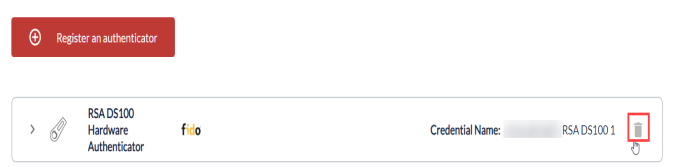
If you had multiple credentials, open a new My Page tab for each credential.
-
-
Download the SecurID Authenticator app from the app store.
-
Open the app and click Get Started. Follow the prompts to add a credential .
-
To add more credentials, click (+) on the upper right corner of the screen and follow the instructions.
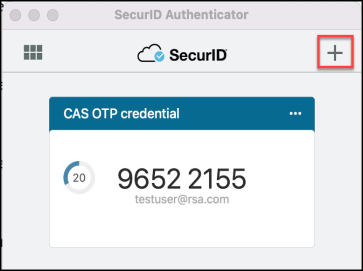
Send Email Logs for Troubleshooting
The SecurID Authenticator app automatically creates log files that are used to diagnose problems. Send log files to your administrator or IT Help Desk if they request these files.
Procedure
-
Open the app.
-
On the home screen, click More… on the lower right corner.
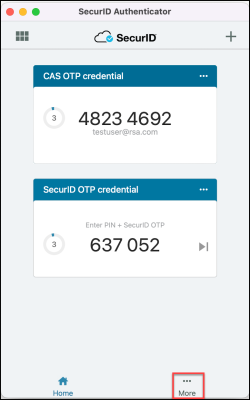
-
Click Email Logs.
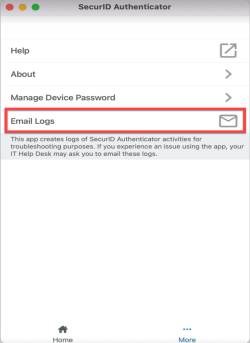
-
When prompted, describe the issue.
-
Send the logs to your administrator or IT Help Desk.